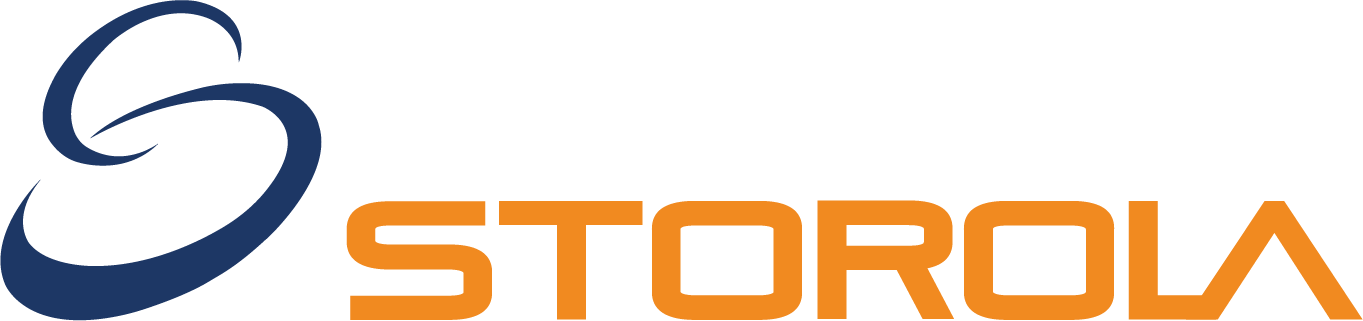Facebook Shop Connectors

Features
Facebook Shop Connector Integration
Follow the instruction below to setup the "Facebook Shop Connector"

Step: 1
You need to have a business account and a Facebook page

- The first thing you must have is a Facebook Business Page.
- Another thing you must have is a Business Account of fb business page.
Step: 2

- Go To Business Account Setting and from left menu bar Click on Catalogues under Data Source Menu
Step: 3

- Add a catalog and open in commerce manager.
Step: 4

- In commerce manager go to Catalogue > Data Source and select data feed option
Step: 5

- From get started menu chose yes and click next, in chose file tab click on use a URL
Step: 6

- Now Copy the Feed Link below for your website to sync it.
Step: 7

- From the admin panel, go to the "Facebook Product" menu. There admin can see the all product list. From this menu user can get some multiple options.
Step: 8

- In the "Facebook Products" menu, user can select or unselect products as there need for further process.
Step: 9

- After selecting a product, admin can "Allow product to Facebook Catalog" by pressing the green tick.
- Admin also can copy the product url by clicking "Copy link". It will help the user to copy the product url directly
Step: 10

- Once a product is uploaded to the Facebook catalog and if the admin wants to remove this from the item then he/she needs to select the product and click the red tick to "Disallow products to Facebook catalog".