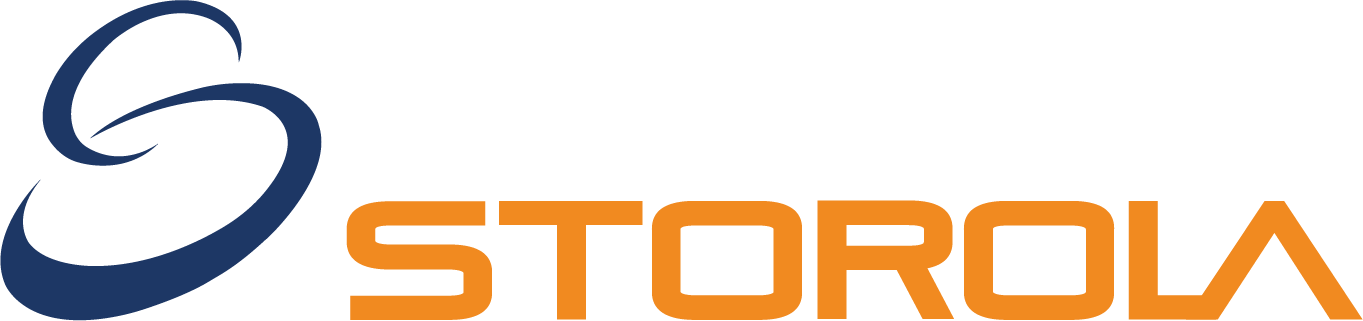Point of Sale (POS)

Features
Multiple Outlets
Create & Manage Multiple POS Outlets

- Admin can create multiple Outlet for his/her business. Store admin can also create the orders from a physical store using the POS and the same order will be synced to the e-commerce store.
Sales Agents
Create & Manage Sales Agents for POS Outlets.

- The module allows admin to create multiple accounts for sales agents.
- Each outlet is managed by an assigned sales agent.
- Set up an account for each sales agent with their own login ID and password.
Customer Management
Create An Order for Registered As Well As New Customers

- Customers can be selected/added during checkout by the sales agent.
- Sales agents can select a customer from a list of registered customers
- Search registered customers by name.
- Sales agents can add customers who are not registered to the store.
Reports
The Reports for POS Products & Sales.

- The POS user can check the order ID by day report.
- The total number of orders for the day and product sold will also be visible there only.
- There is also a way for merchants to see their total sales from that day.
- There will also be a display of the total returned value and products for returns.
- A bar graph is available for viewing monthly sales.
Supply Management
Manage Suppliers

- It is easy to manage suppliers from POS dashboard.
- From admin dashboard user have the access to add or delete suppliers.
- User can assign different suppliers for different POS outlet.
- Suppliers can be assigned by country, zone, city.
Supply's Product Management
Manage Supplier's Products.

- Admin can search supplier's product through the dashboard.
- It allows product filter by product name, price, model, status.
- Dashboard shows the maximum amount of information about suppliers product.
Inventory
Inventory Management for POS Products

- Admins can reflect separate inventory for outlets and stores for the same product.
- The same product can be tracked easily both on a website and in a physical store.
- Whenever an order is placed from the POS outlet, both main inventory and outlet inventory will be updated.
Search Product
Search using the product name, model, SKU, and Barcodes well.

- The search field will allow user to search for the product by entering product name.
- The search field will allow user to search for the product by entering product model.
- The search field will allow user to search for the product by entering product SKU.
- By scanning the product's barcode with a barcode reader device, user can search the product.
Custom Product
Add the custom product to the cart like additional service, product warranty, etc.

- Custom products such as additional services, product warranties, etc., can be added to carts by the sales agent or user.
- Custom products that are not in inventory can be added directly to the cart by the sales person or user.
- It is possible by the sales person or user to add the tax class for custom products.
Home Delivery
Charge home delivery fees if the customer wants the order to be delivered at home.

- Customers who want their orders delivered at home will be charged for the delivery fee.
- Easy returns are possible for the customer and the feature of home delivery is supported.
- The sales-person can even charge the home delivery fees if the customer wants the order to deliver at home.
Hold Cart
Hold The Cart & Proceed to The Next Transaction Whenever Required.

- It is possible for the sales agent to place the cart on hold at any time.
- Even custom products such as additional services, product warranties, etc., can be added to carts by the sales agent.
- When placing an order, the sales agent can add the products to the cart and choose the customer.
Discount
Apply discount offers as a fixed amount or percent (%) value on the total cart value.

- Depending on the amount of the total cart value, the sales person or user can provide a fixed discount or a percent (%) discount.
Coupon
Apply Coupon Code on The Order

- The sales person also can apply the coupon code for the assigned product.
Payment Mode
Accept payment by cash, card and credit balance.

- Our point of sale (POS) system is designed to make transactions seamless and efficient. With the ability to accept payments through cash, card, and credit balance, customers have the freedom to choose their preferred payment method. Our POS system streamlines the checkout process, making it quick and easy for both our customers and staff.
Split Payment
Supports split payment for POS orders.

- It is possible for the customer to make the remaining payment using the credit balance on the card if he or she does not have enough cash to make the payment.
Return
Return The POS Orders Easily

- The sales person can make easy returns through the POS interface.
- It is also possible to return the product which order is already placed.
- Product can be search for return, by given ID number.
Order Management
View & Manage The POS Orders.

- Order can be managed from POS interface.
- The sales agent or user can manage the order.
- Order can be complete, hold, return etc. as per user need.
Invoice Generator
Invoice Can Be Generate by The POS System

- Admin or user can print an invoice of the sale. The system supports multiple page printing at the same time.
Barcode
Mass Print & Regenerate Barcode Products.

- The product can be searched via a barcode reader device that scans the barcode on the product.
- Admin or user can generate barcodes for the products automatically through the admin panel.
- Admin or user can print the barcodes then add the barcodes to the products.
- Multiple barcode print feature is available in our system.
- The POS user can also add the product to the cart using a barcode during scanning.
Barcode scanner
Barcodes Can Be Scanned & Printed

- Admin or user can scan product barcode via barcode scanner.
- The barcodes can be printed through barcode printer.
Request
Request For Low Stock Products

- The sales agent or user can request the update of the low stocks.
- Once a store operator or outlet operator request for low stock product admin can assign the product for particular outlet.
POS Modes
POS System Work In An Online & Offline Mode Both.

- There is an online mode as well as an offline mode for the POS system.
- When the store has an internet connection, it is considered to be online.
- The POS panel can operate offline if there is no internet connection or a poor connection.
- Transactions and orders are saved locally when working offline.
- It is also possible for the agent to synchronize offline data with online data when the internet is available.
Real-Time Sync
The Module Supports Real-Time Data Synchronization.

- There is support for real-time data synchronization in our POS system.
- When a sale has been done at off line, it will sync to the system when the system is getting online.
Sale Chart
Can View the Day & Monthly Details Of Sales

- It is also there that you can see the number of orders and products sold for the day.
- The pie charts provide a month-by-month breakdown of the most repeated customers and payment methods.
- Per day, per week, per month sales report can be generated by our system.
Place Order for Future Date
The POS User Will Select The Future Delivery Sate For Any Order.

- A physical store or outlet can be set up and managed by the admin in addition to the existing online store. Future orders can also be placed by the merchant. By selecting the future delivery date from the calendar pop-up view, they can select a future delivery date.